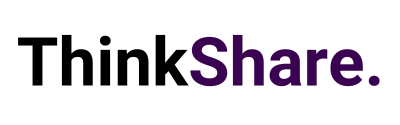Welcome to your monthly round-up of all the latest features and updates from Microsoft Teams and SharePoint. This month we bring you related content for Teams meetings, transfer calls between mobile and desktop, lock a meeting, and updates to the SharePoint Admin Centre.
What’s new in Teams?
Find a meeting recording based on what was said with Microsoft Search
You can now search for meeting recordings based on the content of the meeting transcript. This feature is available to all users by default and makes it quicker and easier than ever to find videos. You can access this feature through the search bar in Teams, using it the same way you would find any other file type in Teams.
Lock a meeting from additional joins
Meeting organisers can now choose to lock a meeting, preventing people from attempting to join after a meeting has started. Anyone that attempts to join, will receive a message, that they are unable to join as the meeting is now locked, preventing unwanted distractions. You can find this feature under More actions in the Participant pane and is currently available in the Desktop app only.
Teams Meetings Auto Recording
You can now set a single meeting or series to auto-record by enabling the “Record Automatically” function in Meeting Options. The meeting automatically begins recording when two participants from the same organisation join. The recording is saved in the initiator’s one drive or in SharePoint. This feature is available on both Desktop and Mobile.
Related Content for Teams Meetings for mobile
Related content makes meetings more effective by providing you with relevant information from your inbox, OneDrive, and SharePoint site. This helps you prepare by offering content you may want to review prior to the meeting. This content can be found in the meetings detail page.
Transfer Calls between desktop and mobile
Teams makes it easier to make and receive calls from various endpoints, including both your desktop and mobile. But there may be occasions that you need to change location prior to the call’s natural end. New endpoint transfer enables you to seamlessly move calls between devices, without a disruption in call service or quality.
What’s new in SharePoint?
SharePoint admin centre – new information columns on Active sites page
In the SharePoint admin centre, the Active sites page will provide new informational columns. The “Created from” column will show the apps that were used to create sites. And the “Teams” column will show which sites are connected to Microsoft Teams. The “Created from” and “Teams” information will also be available in the details panel when you select an individual site.
Both columns help narrow down troubleshooting and highlight actions admins might prescribe to their own customer base.
SharePoint admin centre: new homepage insights dashboard
Administration-at-a-glance with actionable charts and insights as cards on the SharePoint admin centre homepage. And it’s all customisable – meaning you can add, remove, and rearrange cards to suit your needs.
As SharePoint admin, you can choose to see and use new cards such as:
- SharePoint storage usage
- SharePoint site usage
- SharePoint file activity
- OneDrive usage
- OneDrive file activity
- Search active sites
- Sensitivity labels
- Term store operations
- You can also add relevant cards from the Microsoft 365 admin center, such as:
- Service health
- Message centre
- Microsoft 365 active users report
Finally, you’ll find recommendations tailored to each business to guide you through improvement opportunities that you may not know about – to help better manage and control your SharePoint environment in Microsoft 365 without require deep analysis or clicking to too many places to get the information.
A reminder: Prepare your SharePoint and OneDrive environment for end of support for Internet Explorer 11
Microsoft 365 apps and services will no longer support Internet Explorer 11 (IE 11) after August 17, 2021. This means SharePoint and OneDrive will not be supported on IE 11. After this date, customers will have a degraded experience or will be unable to connect to Microsoft 365 apps and services on IE 11.
Related Microsoft Updates and New Feature
Microsoft Lists – @mentions in comments
“Mention” people you work with while adding a new comment to a list Item. As a result, the person will receive an email notification with a direct link to the list item. It’s a terrific way to notify, share and collaborate directly from within the list itself.
Power Apps can now display images from Microsoft Lists
This is an improved experience so that images stored in Image columns in Microsoft Lists can be displayed when designing custom forms in the Power Apps design canvas. You can choose to display the images in four sizes: small, medium, large, or full.
We hope this new feature breakdown was useful, and you can utilise some of the above features to improve useability and employee experience. We regularly share tips on how to make the most out of both Microsoft SharePoint and Teams on LinkedIn and Twitter, you can follow us here or you can subscribe to our monthly newsletter to get these tips directly in your inbox.