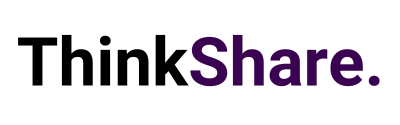Welcome to your monthly round-up of all the latest features and updates from Microsoft Teams and SharePoint. This month we bring you the ability to restart live events, Teams meetings in Apple CarPlay, replying to certain messages, Teams meeting recordings stored directly in OneDrive and SharePoint, and a modernised experience for the SharePoint store.
What’s New in Teams
Present from PowerPoint to Teams
Presenting in a meeting used to be as simple as clicking “Begin Slide Show” or “F5” in your PowerPoint deck then presenting to a room full of colleagues or interested stakeholders. Whilst you may not be in the same room as your audience anymore, Microsoft believes the way you begin a PowerPoint should be as easy and intuitive, as ever. Now you can start a presentation directly in Teams by clicking the Present in Teams button in PowerPoint. It’s a one-step process and is now available.
Teams meetings are now available on Apple CarPlay
Microsoft Teams meetings are now available on Apple CarPlay. The Teams icon is now located on your Apple CarPlay screen, and you can simply use a voice command to join your next meeting completely hands-free. You can also lookup call history, make a call or send messages to one or more Teams contacts. To avoid distractions this feature only supports audio.
New assignment experience in a separate window for Breakout Rooms
Participant assignment is now moved from the Breakout Rooms’ right panel to a separate window that pops up when selecting Assign Participants. This newly enhanced interface allows you to sort by participants or rooms. You can also select multiple participants and assign them to rooms by using the checkboxes next to the participants’ names. This helps you quickly find your participant or room, speeding up the assignment process.
Restart Live Event
Live Events can run into hiccups, and this new feature allows you to restart any live event after you have ended it. This feature is great in case an event is ended prematurely, or you run into a technical error. Only the Producer of the live event can restart by clicking … and selecting Restart Event.
Chat and Collaboration
Pin a message
You can now pin chat messages to provide your chat members quick access to important content or drive awareness of any key updates they might have missed. Pinning will help your team stay in sync on what’s relevant in a timely manner.
Reply to a specific message
When collaborating in Teams, you will be able to reply to a specific message. The original message will be quoted in the reply text box, helping everyone in the chat to understand the message’s context more easily. Quoted replies will be available in 1:1, Group and Meeting chats.
What’s New in SharePoint
Teams meeting recordings are now saved to OneDrive and SharePoint
With this switch away from storage in Azure Media Services, meeting recordings become more integrated with Microsoft 365, meaning faster availability for on-demand playback, enhanced sharing controls including external sharing capabilities, improved video management, advanced compliance, and more.
SharePoint Framework (SPFx) and the modernised experience for SharePoint Store
By using the SharePoint Framework, you can extend the user experience with custom web parts and extensions in SharePoint. And now it gets easier to both acquire and deploy apps in SharePoint.
Microsoft has just announced they are taking the first step on this journey with the modernised experience for SharePoint Store and acquire experience on the SharePoint side. The new tabbed layout for SharePoint apps makes it easier and faster to get apps from a variety of sources.
Teamwork updates across SharePoint team sites, OneDrive, and Microsoft Teams
Two new features for the Microsoft Lists for iOS app
Adjust a column’s width:
The resizing of columns gives you the ability to control the information density on iPhone or iPad. Simply tap and expand or contrast the width to see more, or less, information.
Search via QR code:
This enables a unique way to discover more about an item – say something like a mouse you want to check out from your IT team. Just start up the Lists app for iOS, go to the list, search for that item by scanning the device QR code, the corresponding list item gets highlighted, open the item, and update the entry. Done.
Universal Print integration with OneDrive
Admins can reduce or eliminate on-premises print infrastructure and move their organisations to serverless printing. Now people across the organisation can access a printer in the cloud from anywhere with an internet connection and securely print over Zero Trust Networks without the need for a VPN connection.
This feature allows users to print directly to their organisation’s printers from OneDrive web for work or school – without needing to install any printers on their devices. People can select a document and click Print. They see a print dialog where they can search for and select any printer in their organisation that they have access to.
We hope this new feature breakdown was useful, and you can utilise some of the above features to improve useability and employee experience. We regularly share tips on how to make the most out of both Microsoft SharePoint and Teams on LinkedIn and Twitter, you can follow us here or you can subscribe to our monthly newsletter to get these tips directly in your inbox.