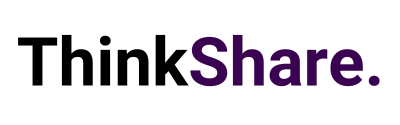Short on Time Summary
Welcome back to your monthly roundup of the latest developments across the Microsoft 365 suite. Each month we strive to keep you updated with the most recent products and features, so you can continue getting the most from your Microsoft 365 investment.
This month we take a look at updates for SharePoint, OneDrive, Viva Connections, Viva Goals, Excel and more.

Explore the latest updates across Microsoft 365.
SharePoint
Introducing SharePoint News for email
Turn your SharePoint News posts into email-friendly distributions so recipients can read and engage with them within their inboxes. Unified analytics enable you to track email opens and see total page reads across SharePoint and Outlook, provided as one number.
To create a News post for email, simply select ‘Made for email’ from the news template options. Sending a page as an email won’t change existing site permissions or give recipients access to the original page if they don’t already have it. This function is expected to be available for all users by the end of the month.
Accessibility improvements to SharePoint authoring
Microsoft is committed to building accessibility and inclusion into SharePoint, ensuring everyone can achieve their full potential at work.
Alt text is included to help people with visual disabilities understand images. In SharePoint you can now label images as decorative to indicate that they don’t add crucial context to the page. Assistive technology like screen readers can ignore decorative images, improving output and reducing distractions for users.
To find this option, open the property pane details of the web part and scroll to ‘Accessibility’, then utilise the new toggle as needed.
This functionality will be available for the Title Region’s background image, images in line within the Text web part, Image web part, Image Gallery, Hero, Call to Action and Quick Links.
Additionally, level 1 headings will now be used exclusively for page titles. Headings at levels 2-4 can still be added via web parts, simplifying how users of screen readers understand a page’s structure. Improve accessibility by selecting a heading style from the dropdown menu instead of relying on visual formatting like font size and bold text.
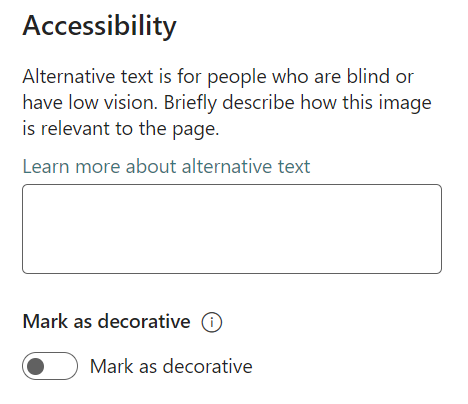
Share individual SharePoint pages
Don’t want to share an entire site? You can now share pages and news posts individually. This aligns SharePoint with other Microsoft 365 file sharing experiences. Sharing settings at the site and tenant levels remain the same. Only the page and uploaded items, such as images, will be shared so if you’re also sharing linked content, like embedded documents or lists, you need to give access separately before adding it to the page.
This update replaces the previous ‘Send to’ feature with a new ‘Share’ option.
OneDrive
Change folder colour
Colour coding is a great way to personalise your OneDrive and SharePoint document library to stay organised. Choose from 16 pre-set colours that can be applied to both new and existing folders. This provides quick visual cues to help you find exactly what you’re looking for.
By default, folders will be yellow, but these can be customised at any time to match your preferences.
Browse files by People or Meetings
OneDrive is introducing new and improved search features to enhance findability and facilitate effective remote collaboration.
The ‘Meetings’ view streamlines access to any files shared in your meetings. It displays upcoming meetings you might need to prepare for, as well as past and recurring ones. It brings together content from meeting invites, chats and recordings – all in one place.
Use the ‘People’ view when you know exactly who shared a file with you but can’t remember its name or when it was sent. You can locate files shared by specific people you work with, both internal and external. Also pin your favourite collaborators for instant access to the content you find most useful.
These new features save time scrolling through endless files while still maintaining strong governance. Users only see files they already have access to.
Microsoft Viva
Viva Goals: Export OKRs to PowerPoint
Microsoft Viva aims to improve organisational performance by reducing time spent on the manual processes associated with goal management. With the latest update you can export your OKR tables into PowerPoint slides, directly from the list and explorer views in Viva Goals. This automatically creates a slide for each OKR.
To access this capability, select ‘Export as PowerPoint’ to generate then customise a view of your goal progress. This is ready for sharing and editing in presentation form. Making it even easier to deliver data-driven, goal-oriented monthly reviews, project closeouts, business strategy and more.
Viva Connections: Announcements
Announcements for Connections enable you to create and share time-sensitive messages. Easily set-up, manage and schedule messages from your SharePoint home site or the Viva Connections app in Teams. Notifications of new announcements will be available via desktop, mobile and tablet.
This feature is due to begin rolling out in late September.
Viva Connections: New location for saved content
Microsoft are making the Connections feed more intuitive and user-friendly. This addresses the challenges faced by employees when trying to locate links they have saved for later.
Saved items are moving from the app title bar into the Feed tab, allowing you to easily toggle between the current feed and saved items.
Microsoft 365
Use Python in Microsoft Excel
Combine the power of Python with the flexibility of Excel, now available in Public Preview for Microsoft 365 Insiders on the Beta Channel program. Microsoft have yet to confirm a date for general availability, but it’s important to note that you will need an additional Python in Excel license in the future.
You can now add Python formulas to Excel workbooks and use the new PY function to type code directly into a cell. This will elevate data aggregation, visualisation, machine learning, predictive analytics, forecasting and much more. Python in Excel also integrates with all popular Excel tools such as PivotTables and charts, for a seamless experience.
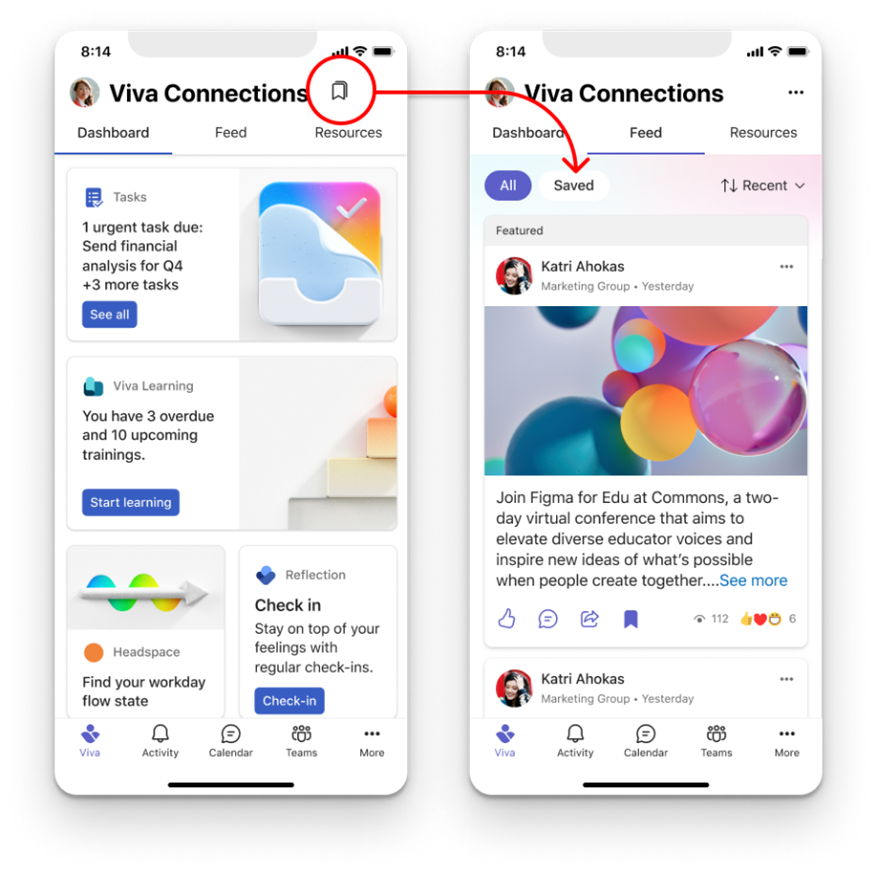
Microsoft Teams
Introducing the Meet app
In Microsoft Teams, you can now access a centralised space to manage all meeting activity and content. With the Meet app, users can prepare for upcoming meetings or catch up on anything they missed. By collating intelligent insights from before, during and after meetings, Meet enhances the value of information and content by keeping it in context. Agendas, notes, chats and recaps will all be stored within the app.
If you have a Teams Premium license, the capabilities are expanded to include additional AI-powered insights, including mentions of you and suggested tasks.
The Meet app is rolling out across the new Microsoft Teams and can be accessed via desktop or the web.
We hope you found this month’s update helpful, and that you can utilise some of the above features to improve useability and employee experience. We regularly share tips on making the most of your Microsoft 365 investment on LinkedIn or you can subscribe to our newsletter for monthly insights.