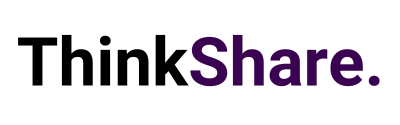Technology always has been and always will be a crucial factor in determining how inclusive your workplace can be. For many employees with disabilities, technology can mean the difference between performing at their best as an equal member of the team or being left out of the conversation entirely.
Hybrid work and remote work have driven inclusivity in our workplaces with recruitment no longer being dependent on location, or a person’s ability to make it into the office every day of the week. But there is still a great deal of work to be done in the area, and there is still work we could be doing as employers to make digital workspaces more welcome and more accessible to our colleagues with disabilities.
In this article we will explore ways in which you can make your hybrid work environment more accessible, we hope you find these suggestions useful.
Enable inclusive, flexible Microsoft Teams meetings
Online meetings are at the core of hybrid work. While there is still a long way to go until these meetings are fully accessible, here are some of the latest tools to make the Microsoft Teams meeting experience better for our deaf and hard-of-hearing colleagues, whilst increasing flexibility and focus for everyone.
Turn on live captions or transcripts to help meeting attendees follow along
One way to make meetings more inclusive for colleagues who are deaf or hard of hearing – or those working in noisy environments even – is by utilising captioning and transcription tools to translate spoken content to text. In Microsoft Teams, participants using the desktop or mobile apps can turn on live captions so that only they can see during a meeting, so long as the feature has been enabled by the organisation’s admin.
Like live captions, live transcription converts speech to text in near real-time and identifies each speaker. Unlike captioning, transcription is available both during and after the meeting. If your admin has enabled both transcription and recording, live transcription will begin automatically when the participant starts recording the meeting, conveniently capturing the discussion and detailing what was spoken in the transcript with one click.
Transcription can also be turned on without recording. Live transcripts can also be reviewed after the meeting, providing an opportunity to catch up on items you may have missed.
Enable an accessible experience in Outlook – for writers and recipients
Hybrid work isn’t all video calls. Email remains one of the most popular ways to collaborate and communicate professionally. That’s why Microsoft has been building out features in Outlook like intelligent writing assistance, powerful dictation features, and contextual accessibility reminders to make creating and reading email a better experience for everyone.
Compose emails confidently with Editor
Writing concise, and appropriate emails can be challenging for colleagues with learning disabilities and certain kinds of neurodivergence. Editor in Outlook for Windows is designed to help you get your message across more effectively and give you more confidence as a writer and communicator. The editor shows not only spelling or grammar suggestions, but also refinements to improve clarity, conciseness, inclusiveness, and more.
Support employees’ mental health and wellness with Viva Insights
Mental health conditions are the number one disability in the world. Research shows that mental and emotional wellbeing is key to productivity, innovation, and engagement at work. We developed Microsoft Viva to help people achieve balance, collaborate intelligently, find greater focus, and be their best from wherever they work – and with the rollout of Viva Insights, Microsoft is putting the strength of their analytics and AI behind helping you prioritise the mental health, focus, and balance of your people.
Tools within Viva Insights:
- Empower users to protect their time. Helping them to minimise distractions and reduce interruptions by booking dedicated time for focused work.
- Guided meditations by Headspace are available directly in teams to encourage mindfulness and reduce stress.
- A virtual commute experience encourages your employees to set aside time to review and close out tasks, and to offload the next day’s tasks to a list so they can mentally let them go during your personal time.
- Personal insights are created based on the way employees work across the Microsoft Suite, providing personal insights and suggestions for well-being and productivity that are never shared with anyone but the employee they are regarding.
Additional accessibility features you can utiliseto boost accessibility from Microsoft 365
The new Accessibility ribbon in Excel for web and desktop provides a collection of the most common tools you need to make your workbook accessible all within a familiar ribbon.
Live reactions in Teams Rooms provide more options for onsite participants who have difficulty speaking or text-chatting in calls – or who just prefer to send a thumbs-up.
Microsoft has expanded the capabilities of the immersive reader to Outlook, Teams mobile, OneDrive and SharePoint to help our colleagues with a range of challenges, difficulty focusing, or certain visual impairments read and understand content across more apps and devices.
Cortana voice assistance in Teams and Teams mobile – recently expanded to the Microsoft Teams for Education mobile app – enables you to use voice assistance to share files, check your calendar, and more.
We hope this new feature breakdown was useful, and you can utilise some of the above features to improve useability and employee experience. We regularly share tips on how to make the most out of your Microsoft 365 investment on LinkedIn and Twitter, you can follow us here or you can subscribe to our monthly newsletter to get these tips directly in your inbox.