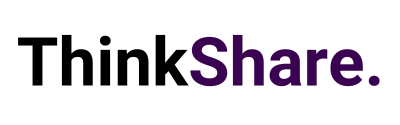(Note: This article was updated November 2021. “Business Voice” is now known as “Microsoft Teams Calling”.) Microsoft 365 Business Voice is a relatively new offering from Microsoft that adds on Voice capabilities to Teams. Why would a company want to use Teams for Voice? There are several reasons; you could already be using Skype for Business, the workforce is becoming more mobile and needs flexibility, or you may be replacing the phone system and want a fully hosted, no-hassle solution. This article will concentrate on a basic setup of Business Voice, for all the features and benefits visit Microsoft to learn more.
Hypothetical Scenario – An Overview
The scenario we are going to cover features the following details:
- A main office number that will be routed to two users who take turns in answering that number.
- Local direct dial lines for employees.
- A local conference number for clients and employees to dial into conference calls.
- All users with headsets rather than phones.
1. Buy the Number of Licenses Required
Head to the Microsoft 365 Business Voice page and locate the “Add to your Office 365 plan” option. After, buy the number of user licenses you require and assign these to the users that you want to have Business Voice. You will need to be a Global Admin for this. If you don’t buy your licenses directly from Microsoft, contact your licensing provider for assistance.
2. Set up the Main Office Number
You will need to be a Teams Admin for this. Select Voice > Phone Numbers > Port. The main office number will likely be transferred from another provider. To do this, fill in all the required details and Microsoft will start the process for you. Once ported, the number can be assigned to a user to answer in the Teams Admin Centre. If you want more than one user to be able to answer this number without any hold music, then this can be done in the Teams desktop client. The main user that receives the call will need to set up a call group. To do this:
- Click settings under the users’ account.
- Choose “Call Group” under the “Also ring” options.
- Select the users that you want to ring (there is also the option to set the ring order.)
- Choose “All at the same time” or “In the order above”.
3. Setup Direct Dial Numbers for Employees
In the Teams Admin Centre click Voice > Phone Numbers. To get some new numbers click Add, choose User under the number type and if your local numbers appear, request a batch of numbers. If your area code is not in the list, then you will need to request them from Microsoft. Once the numbers have been assigned you can then assign them to users. Select a number in the list and click edit. Choose the user to assign it to and click apply.
4. Setting Up a Conference Number
The conference number will appear in each of the Teams invites that you send out. By default, this is set to a London number, but I prefer to have a local number for our clients to dial in on. To get a conference line:
- Click Add under phone numbers.
- Choose a dedicated conference bridge (Toll).
- If your area code is in the list, you can then add the number from there (if it isn’t, then use the same form described above and request a conference number.)
- Once the number is in your list then select it, click Edit and assign it to the Conference Bridge.
- To get the number to appear for your users, you will be invited to go to the legacy portal.
- Choose audio conferencing, click users, and change the conference number to the one that you have created.
- Under Microsoft Bridge, set the default to your new number so new users will get this set up automatically.
Unlock your business’ full potential with ThinkShare
In the age of hybrid working, a powerful communication application like Teams is truly an unmissable investment, and it is enhanced even further with Business Voice. However, if you are new to Microsoft 365 then undergoing this digital transformation may be difficult.
Think about your business, and the tools available to your employees: could collaboration, file sharing, scheduling, and productivity, be happening at an improved rate? If so, would you know the options currently available in the market? ThinkShare can help you tackle these critical queries, guiding you through your digital strategy.
Follow the newest Microsoft Teams’ updates here or book a call with one of our consultants for more information on how we can support your business objectives.