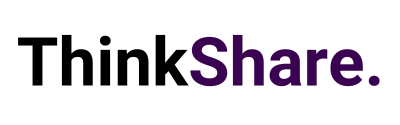Short on Time Summary
Welcome back to your monthly roundup of the latest Microsoft 365 updates. We make sure you never miss a new product or feature launch, so you can keep getting the most out of your Microsoft 365 investment. This month, we’re looking at updates to Microsoft Syntex, SharePoint, OneDrive, and other products. We hope you find this information useful.
Microsoft Syntex
New SharePoint site templates
It’s difficult to know if a new licencing model will work for you, and it’s even more difficult to gain executive support. The latest preview of Syntex as a pay-as-you-go model from Microsoft allows you to track unstructured document processing events for free to assess usage and estimate costs for a future pay-as-you-go licence.
Just get started by entering your Azure subscription in the Microsoft 365 admin centre, and you will join the preview of the pay-as-you-go functionality for unstructured and prebuilt document processing. Processing events will be sent to the Azure meter in your account so that you will be able to view the pages processed for unstructured and prebuilt document processing models. For the duration of the preview, you will not be charged anything. The billing meter will function only to show you pages processed in your organisation.
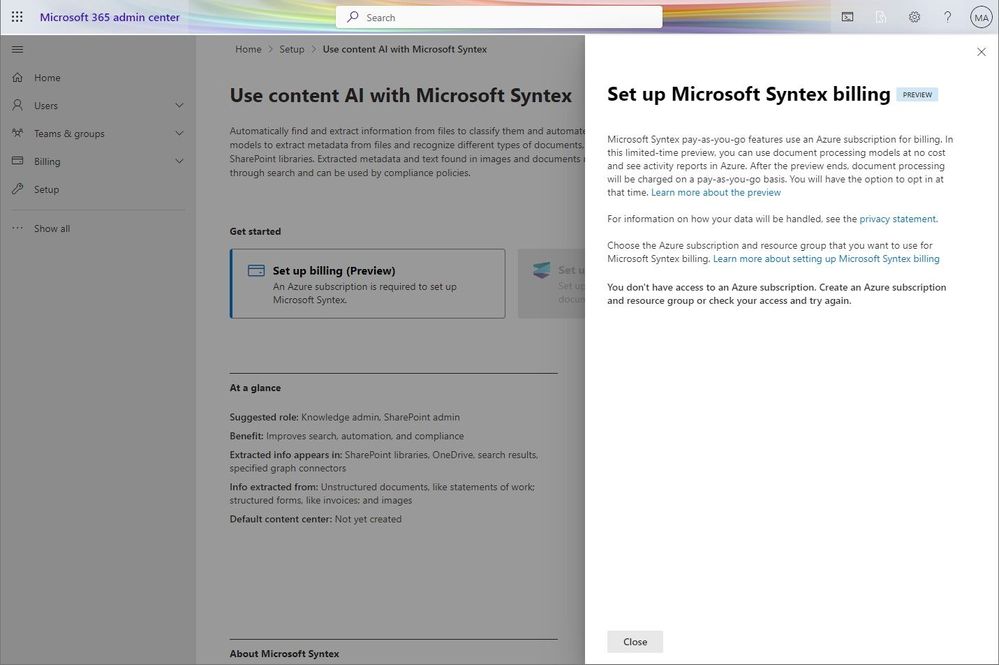
Any user in your organisation will be able to apply an unstructured document processing or prebuilt document processing model to a SharePoint library. If you currently have Microsoft Syntex seat licenses, currently licensed users will be able to continue to use unstructured and prebuilt document processing per the terms of that offer. This preview is to help forecast future
Microsoft Stream
Search Video Transcript in Stream
Editing a video can be tricky, especially when it comes to cutting out or adding content to specific sections. This latest update enables you to find what you’re looking for, and then jump to it.
This feature allows users who are viewing a video to search for keywords contained in the video transcript. Users can navigate through the search results and click on a portion of the transcript to be taken to the respective spot in the video.
It’s important to note that this feature is for searching the transcript of a single video AND people need view or edit permissions to search the transcript.
Microsoft Teams
Sign Language View in Teams
Sign language view is a new meeting experience in Microsoft Teams that enables signers—deaf/hard of hearing people, interpreters, and others who use sign language—to keep one another prioritised on centre stage, in a consistent location, throughout every meeting. The sign language view, which is aimed at the common scenario in which a deaf/hard of hearing participant is working with one or more interpreters in a meeting, provides a more predictable way to keep up to two signers visible at all times. When this option is enabled, the prioritised video streams appear with the correct aspect ratio and at the highest available quality. This viewpoint, like pinning and captioning, is personal and will not affect others in the meeting. You can enable sign language viewing either on the fly or at a later time.
Send messages without disrupting your colleagues’ non-work hours
Another way to build an inclusive culture is by respecting boundaries—including when you use technology to reach out to colleagues. The new schedule send feature in Teams allows you to manually select a future date and time for a chat message to be delivered, just like in Outlook. To schedule the sending of your message, simply select and hold (or right-click) the send button. Schedule send enables you to stay productive and in the flow of work by allowing you the flexibility and control to deliver a chat message when it is most convenient for you without interfering with a recipient’s off-hours.
SharePoint
SharePoint Apps: Add to teams when enabling an app
The work you put into designing and building an app now has less friction to deploy for use. A benefit to across the lifecycle of an app.
As a SharePoint Administrator or Global Administrator in Microsoft 365, you can acquire solutions from the SharePoint Store or distribute custom apps that can be used across SharePoint, Microsoft Teams, and Viva Connections.
Microsoft are improving the process of adding the SharePoint Framework solution app to Teams in the modern SharePoint apps site (formerly known as App Catalog).
OneDrive
OneDrive: Sharing Experience – Sensitivity Labels inside the Sharing Dialog
Sensitivity labels are used to classify and protect your organisation’s data. These labels are completely customisable, and admins can apply a label to a specific file based on the organisation needs. We’ve now added sensitivity labels inside the Sharing dialogue, to provide you with the ability to see what labels have been applied to your files before sharing them.
If the Admin chooses to set Sensitivity labels for the organisation, users who interact with the OneDrive / SharePoint share control will be able to see these labels displayed inside the sharing dialogue.
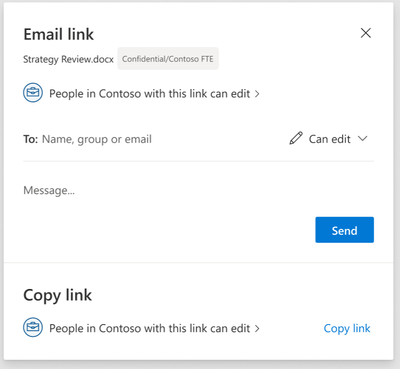
We hope this new update was useful and you can utilise some of the above features to improve useability and employee experience. We regularly share tips on how to make the most out of your Microsoft 365 investment on LinkedIn. You can follow us here or you can subscribe to our monthly newsletter to get these tips directly in your inbox.