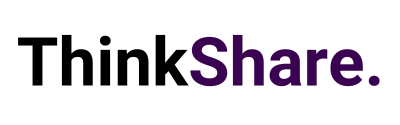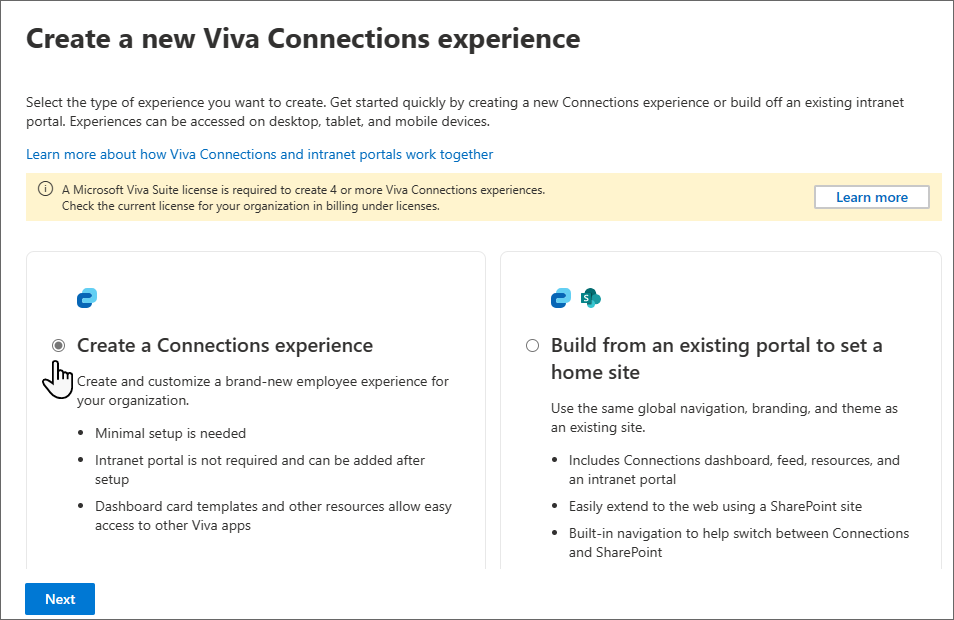Short on Time Summary
Welcome back to your monthly roundup of the latest developments across the Microsoft 365 suite. Each month we strive to keep you updated with the most recent products and features, so you can continue getting the most from your Microsoft 365 investment.
This month we take a look at updates for Microsoft Teams, SharePoint, Microsoft Viva, Forms and more.

Explore the latest updates across Microsoft 365.
Microsoft Teams
Compact chat list
The latest user-focused Teams update allows you to customise the density of your chat list. By selecting the condensed view you can increase the number of chats visible on screen. Quickly scan and prioritise conversations to respond to what is most important.
Access this by navigating to Settings > General > Chat density, then clicking the ‘Compact’ option.
Spatial audio in Teams meetings
This enhanced audio feature delivers a more immersive experience when using a wired stereo headset or built-in stereo speakers. It improves the audio presence in large group discussions, resulting in greater clarity and conversations that are easier to follow and understand.
Easily track and identify who is speaking when there are multiple participants. For example, if someone on the right-hand side of the video gallery is speaking, spatial audio is utilised to reproduce the sound from that direction. This creates a natural experience similar to an in-person meeting.
There are several ways to try out this capability. Activate in the pre-join meeting screen by selecting Device Settings > Speaker or navigate to Select More > Settings > Device settings during a meeting. In both scenarios, simply toggle the feature on and off.
Customised caption display
Personalise your Teams experience to meet your preferences with several new caption customisation options. Change the font size, font colour, caption panel height and whether it’s positioned on the top or bottom of your screen.
Microsoft have introduced the ability to review captions from the previous minute. This gives you the opportunity to catch up on information you missed or revisit a specific point, helping everyone stay engaged during the meeting.
When captions are enabled, open the Settings menu in the caption panel and click the ‘Caption settings’ button.
SharePoint
Stream (Classic) web part retirement
Microsoft will be retiring the Stream (Classic) web part in mid-August and replacing it with a new Stream (on SharePoint) web part.
The new web part simplifies the publishing and editing process, allowing you to embed single or multiple videos in pages and news posts. Instead of opening a separate Stream web app page videos can be played directly within the page.
Whether you’re showcasing a new product or sharing a leadership update, the updated Stream web part elevates your video content by providing closed captions, variable speed playback and search or chapter navigation.
Playlist view in SharePoint list web part
Use the List web part on a SharePoint page or news post to seamlessly integrate playlists with other relevant content. Add context to playlists with PowerPoint presentations, event countdowns, quick links and more.
This is particularly useful for annual or quarterly reviews. For example, create and share a playlist that combines the Teams recording with the accompanying slides, meeting notes and key participants.
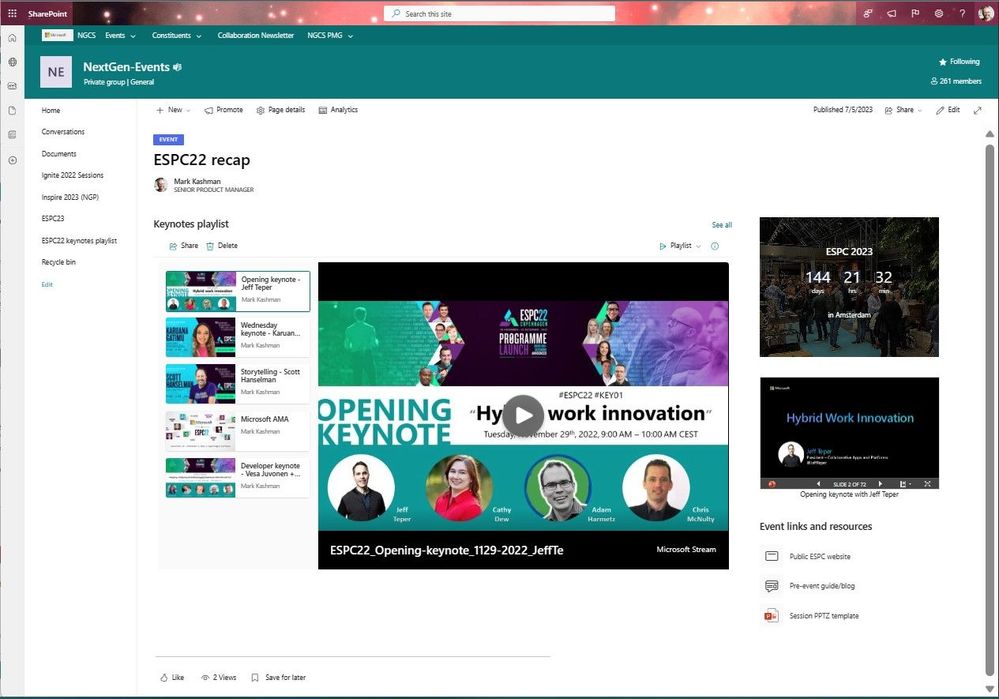
Microsoft Loop
Sync tasks in Microsoft Loop with Planner and To Do
Explore new integration capabilities between various Microsoft 365 task management tools. Any tasks created within Microsoft Loop components will automatically sync and be accessible in Planner. They will also appear in the ‘Assigned to me’ list in To Do, where you can make use of additional features like ‘Add to my day’ or ‘Add notes’.
Regardless of where tasks are updated, added or marked as complete, the changes will sync across all versions of the shared list. Optimise your task management process and stay up-to-date and aligned with your team projects.
Microsoft Viva
Viva Pulse is in Public Preview
You can now try out the latest addition to the Viva suite – Viva Pulse. It empowers managers and team leaders to integrate surveys into every day Teams work and efficiently gather and action employee feedback.
Utilise templates with research-backed questions to gain insight into topics such as change management and employee wellbeing. Or customise the templates to better fit the unique needs of each team.
Read our exploration of the Microsoft Viva platform to discover more about Viva Pulse and how it can enhance your business.
Viva Connections: Create targeted audience experiences
Within the Microsoft 65 admin centre, tailor the Viva Connections experience based on different audience needs. This allows you to provide distinct and highly relevant experiences for multiple home sites within your tenant, for example organisations with subsidiaries.
Each Connections set-up will have its own dedicated dashboard, feed and resources so you can create a dynamic user experience for all employees.
You need Global Admin or SharePoint admin permissions to access the Microsoft 365 admin centre and these customisation options.
Microsoft Forms
Save and edit survey responses
When a survey creator has selected ‘Allow respondents to save and edit their responses’, respondents can go back and change their answers later. Revisit the survey anytime while it remains open, ensuring answers are accurate and reflective of current circumstances. However, this is only possible if the user chooses to both save and submit their response.
Edits made will not currently trigger a Power Automate flow, but this capability is expected to become available in the future.
Integrate Forms in live presentations
Encourage audience participation by including quizzes or forms in live presentations. While in present mode, add a QR code or short URL to integrate interactive Forms that are easily accessible.
Responses are visible to everyone in real-time which eliminates the need to check the response page. The question screen will dynamically update results as they come in, displaying the latest insights and promoting higher audience engagement.
We hope you found this month’s update helpful, and that you can utilise some of the above features to improve useability and employee experience. We regularly share tips on making the most of your Microsoft 365 investment on LinkedIn or you can subscribe to our newsletter for monthly insights.