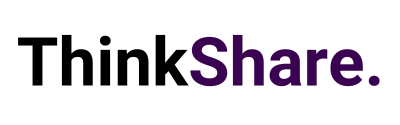Welcome to your monthly round-up of all the latest features and updates from Microsoft 365. This month we explore updates for SharePoint, Microsoft Viva, Microsoft Teams, Power Apps including:
- The ability for users to create SharePoint sites, files and lists from the SharePoint App bar,
- Utilising Power Automate to create Microsoft Teams directly from the App,
- Team Focus Plans from Viva Insights, and so much more.
We hope you find these interesting.
SharePoint
Create from the SharePoint app bar
This feature means you can create sites, files, and lists directly within the SharePoint app bar. Select the Create command (the plus sign) on the app bar and then select an option from SharePoint sites, Microsoft Lists, or Office files (Word, PowerPoint, Excel, and OneNote).
As users create any of the various assets included in the panel, they will launch the create experience. A reminder: The new create command cannot be disabled or customised by admins. However, if you have already disabled self-service site creation, the option to create a site will not appear within the panel.
To get a sense of what happens with the various content types…
- Site creation launches the SharePoint site creation panel in the site you are in
- List creation opens in a new tab and will direct you to the Microsoft Lists create experience
- Office files will create the document in your OneDrive until you direct it to save in a specified location.
Add Taxonomy column from modern SharePoint library views
This feature truly highlights how the Lists platform is the backbone of SharePoint document libraries. You will see a new Managed metadata option as a column type within the Add column menu in SharePoint lists and now libraries.
Power Apps + Microsoft Lists
Create and manage Power Apps from Lists in Microsoft Teams
Build mobile-friendly apps from Lists directly inside of Teams, utilising the new integration with Power Apps. A published app can be added as a tab in a Teams channel and shared with the rest of the business while maintaining its connection to the list as a source of data. Without ever needing to leave Microsoft Teams.
Microsoft Viva
Viva Topics
Viva Topics in Outlook for the web is now live
You can manually use hashtags to attach topic cards to any message. Viva Topics will then display these to your readers with additional recommended topics in the message panel.
Viva Topics insights
As soon as Viva Topics is activated, you will see a total count of the files processed and topics discovered within those files. As more topics are discovered, and engagement builds, you will see a visible topics count and a breakdown of the topics discovered, created by users, hidden by settings and removed.
Viva Insights
Shared focus plans
Last month we explored focus plans for individuals. Now, Viva insights are releasing new capabilities to help entire teams protect time for focused work. The shared plan empowers managers and team leads with a Microsoft Viva Insights license to foster mutual productivity and drive a positive team culture by inviting teams to coordinate focus time for uninterrupted work.
Microsoft 365
Co-authoring on encrypted documents, now in public preview for mobile devices
Microsoft has been working hard to help organisations achieve this regardless of operating systems. Meaning iOS and Android users alike will no longer be locked out of Microsoft Information Protected documents on a mobile device, offering increased flexibility to be productive on the go.
Microsoft 365 Information Governance – General Availability of retention policies for Yammer messages
This update means admins have the ability to apply retention policies for Yammer user chats and Yammer communities. This introduces an important governance capability on a previously neglected content type – community discussion.
Office 365
Search drop-down lists with AutoComplete in Excel
Spend less time scrolling through lists to find entries. AutoComplete now filters your drop-down list results as you type.
Dictate your feedback in documents
Now you can easily dictate your comments as you review. To try it, go to Review, select New Comment, and then choose the microphone in the comment box.
Microsoft Teams
Share the system audio from meetings on web
Web users can now include audio when sharing their desktop or window during a Teams meeting. Ideal in scenarios where users are sharing content with voiceover or music. Every attendee will be able to watch simultaneously without echoes or sync issues. This setting can be found within Share Content settings.
Presenter mode: Controls to move and resize presenter video
A presenter can now choose whether to show up on the left or right side of the content and resize their video feed while automatically adjusting content size accordingly. This can be applied to all modes on Desktop or Window sharing including standout, side-by-side, and reporter.
Power Automate templates added to teams templates
Need to quickly create a team? Team templates create the right team with predefined channels and preinstalled apps. Simply select from the Microsoft provided team templates, which now include a new Power Automate tab where you can find a variety of Power Automate flow templates that support a template type.
Suggested replies in chats
Need a quick reply or a routine response to an incoming chat? Suggested replies in Teams chat use assistive AI to create three short authentic responses based on the context of the previous message. Instead of typing a response, simply click on one reply that is most relevant to your conversation.
We hope this new feature breakdown was useful, and you can utilise some of the above features to improve useability and employee experience. We regularly share tips on how to make the most out of your Microsoft 365 investment on LinkedIn and Twitter, you can follow us here or you can subscribe to our monthly newsletter to get these tips directly in your inbox.