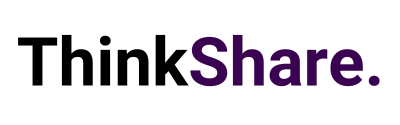Welcome to your monthly round-up of all the latest features and updates from Microsoft Teams and SharePoint. This month we bring you the ability to see and address who has raised their hands, improvements to Team Meeting Recordings, use Azure Active Directory Dynamic Groups for SharePoint audience targeting, and Loop components in Teams chat.
What’s New in Teams
Order of raised hands
All voices in our meetings are important, whether that’s in the office or those on our Teams Screens. You can ensure that they are all heard and that people feel seen by answering questions in the order they were raised, just as you would in a regular 2019 meeting.
From now on, you will be able to see who raised their hand and in what order by simply clicking on the Participants panel. Now you know the order of who to call on first to speak and now no participant will be missed or feel overlooked.
Teams meeting recordings
Recording meetings in Teams means you can review what you may have missed and helps those who could not attend to catch up when they can. Over the past year, Microsoft has shifted to saving all new Teams meeting recordings to OneDrive and SharePoint to provide better control for admins and better sharing options for users. They have also improved several features including:
- Multi-speed playback – Now you can watch recordings at slower or faster speeds depending on your preference (0.5x up to 2x)
- High-quality transcripts – Transcripts offer clarity and make recordings more accessible, they also now feature speaker attribution
- Indexed recordings –Meetings are now indexed into easier-to-consume segments based on slide transitions
- Auto-recording – Meeting owners can set meetings to automatically start recording
- Auto-expiration – Coming early 2022, Teams admins will be able to set a default number of days after which newly created Teams meeting recordings will be sent to the recycle bin, improving both governance and alignment with current data regulations
Add a description to images in chat
Make Teams messages more accessible to colleagues or collaborators with disabilities by adding alternative text to images. Like adding alt text in Outlook, you now can add descriptions to images in Teams chat messages by right-clicking on the image and selecting “Add alt text.” This enables people using screen readers to understand the full content of your message, even if they can’t see it.
Split video layout across multiple screens for Teams Rooms on Windows
Maximise your screen real estate in a Teams Room with the ability to split the video gallery across all available displays when content isn’t being shared. Better utilising this additional space can help focus attention on people joining remotely for a more inclusive and engaging meeting.
New and improved search results experience on Microsoft Teams
Find the information you need exactly when you need it with the new Microsoft Teams search results page. The now, re-envisioned Teams search function makes it easier, faster, and more consistent with the search experience you’re used to from other Microsoft 365 products.
The new Teams search results experience features a re-designed user interface with tabs assigned to the types of information people search most frequently: All, Messages, People, and Files. Using AI, search pulls together the most relevant results in an easy-to-read, full-page format. Plus, they have also added a new question-and-answer search option that enables you to type a question in the search bar and get high-confidence answers.
What’s New in SharePoint
Use Azure Active Directory Dynamic Groups for SharePoint audience targeting
Previously, Microsoft supported Active Directory (AD) security groups and Microsoft 365 groups. This additional introduction of support for dynamic groups offers users a new way to expand how you target your various SharePoint audiences.
You can start to add them from the audience picker where targeting is supported in SharePoint, including navigation and selected web parts. For example: think in terms of using a News web part that now more dynamically targets the right people – as they come and go or change roles. Over time, this equates to fewer manual adjustments to an ever-growing personalised intranet.
If this isn’t for you, and you don’t want to use dynamic groups, the targeting system will continue to support other Active Directory groups.
Create and manage verticals in Microsoft Search
Search verticals are tabs that show results of a specific type or from select sources. For example, the Files vertical shows results classified as files and makes it easy for users who are looking to find documents.
You can customise verticals in Microsoft Search to meet the needs of your organisation or specific departments. Microsoft Search has two types of verticals, default, and custom. The default verticals, such as All, Files, and People, create easy access to the most used search results.
They are now introducing support for custom verticals in Microsoft Search allows you to customise out-of-the-box verticals for Microsoft Search and add new verticals based on your unique SharePoint content.
Teamwork updates across SharePoint team sites, OneDrive, and Microsoft Teams
Manage Teams and channel connected team sites in the SharePoint admin centre
Microsoft is enhancing the Active site experience in the SharePoint admin centre to include channel sites that are provisioned when a special channel is added to a Team.
With this release, that means:
- A new Teams view that filters the sites list to only sites that are Teams connected.
- A new column identifying the site is connected to teams.
- A new column identifying the team connected site has associated Private or Shared channel sites.
- And the ability to manage Channel site storage limits.
As Teams and SharePoint further integrate, so too do the admin granular capabilities to manage and control all created and connected sites.
Related technology
Loop components in Teams chat
Loop components offer a new way to think, plan, and create together. You can now send a component, for example, a table, task list, or paragraph, and everyone in your chat can edit inline and see changes as they are made. This makes it easy to share thoughts, make decisions together, collect data, and track progress all whilst maintaining the flow of your work.
Loop components offer more flexibility in how you get work done – ensuring everyone has to access to the latest information. Whether contributing in real-time or at a time that better fits your team’s schedule, Loop components enable you and your team to stay connected without worrying about working with stale information as components are always live and up to date.
We hope this new feature breakdown was useful, and you can utilise some of the above features to improve useability and employee experience. We regularly share tips on how to make the most out of both Microsoft SharePoint and Teams on LinkedIn and Twitter, you can follow us here or you can subscribe to our monthly newsletter to get these tips directly in your inbox.