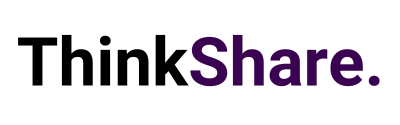Welcome to your monthly round-up of all the latest features and updates from Microsoft Teams and SharePoint. This month we bring you a new attendance dashboard, mindfulness from Headspace, chat bubbles in Teams, and an easy way to delete in SharePoint.
What’s new in Teams?
Attendance Dashboard
After finishing up a meeting, or live event, meeting organisers can view an attendance report. This report helps understand a number of key event metrics: how many registered vs. how many attended, who attended, and did they engage for the whole meeting or just part of it? This is now embedded in the Teams User Interface for all your reporting and analytic needs and can inform on what content was engaging and how you can boost attendance in the future. Simply click on the attendance tab in your meeting details to find the dashboard.
Lower all raised hands
Finished the question and answer section of your meeting? If there are still participants with raised hands meeting presenters and organisers can now lower all raised hands with a single click. To use this feature open the participant pane and click on the “Lower all hands” options. This quickly lowers all hands, when associated questions have been resolved to make way for newly raised questions.
Chat bubbles
Chats sent during Teams meeting now appear on the screen of all participants, making any new messages more central to the conversation. This feature is on by default, meaning your participants don’t need to manually open the chat window during the meeting. You can turn it down
Approval Templates
Streamline workflows with new out-of-the-box templates, they provide a repeatable structure for common approvals like filling out expense reports, requesting time off, or requesting overtime. Admins or team owners can use these templates as-is, customise them or create unique templates for their teams to use. Use the structured form to input all the necessary information and eliminate any back and forth on missing data, meaning super quick approvals from now on.
Create tasks in Teams
Some messages require follow-up actions. With this new feature, you will be able to quickly create tasks within any Teams chat or channel, without having to switch apps or windows. To create a task, click the ellipses on any message in the pop-out menu, then select more actions, then choose to create tasks. Tasks created from messages appear in the Tasks app.
Assign the Presenter Role in Meeting
Using the “Who can present?” feature allows meeting organisers to assign one or more presenters within their meetings. The everyone option is selected by default, providing every attendee who joins, with permissions and capabilities. During the meeting, organisers and presenters can also change other participant’s roles.
What’s new in SharePoint?
SharePoint Auto News Digest updates
SharePoint Auto News digest is a feature, that in our opinion just keeps getting better. This latest update makes it more efficient to convert news-to-views, whilst requiring less manual effort.
You can now brand your news digest with your organisation’s theme colours and logos, and if you have already branded your site, that branding will be applied automatically. Utilising built-in intelligent ranking, news digest will now show each user the news that is more relevant to them. The news digest is sent weekly, displaying only the newest posts. If there are no relevant news articles for the user, then no email is sent, genius!
Relevant Teamwork updates across SharePoint team sites, and OneDrive
Microsoft 365 is a universal toolkit for teamwork. Designed to provide you, with the right tools for the right task, along with common services that help you work seamlessly across applications.
Microsoft Lists – @mentions in comments
You can now mention people from your team or workplace whilst adding a new comment to a list item. The person will then receive an email notification with a direct link to the list item. This streamlines collaborative work and removes the need to compose a message or email with general directions to the list and the item you want them to review.
Delete from within page details
This one is for the admins and has been met by our consultants with a lot of joy. It’s a simple time-saver. Instead of navigating several clicks in beyond the site contents page and into the Pages Library, you can now simply click the “page details” button at the top of the news article or page and delete it within one click.
Related technology
Headspace mindfulness content comes to Microsoft Viva Insights
Coming soon, your team will begin to see a curated set of guided meditations and music to focus to from Headspace. This new content comes as part of Microsoft’s work to help people disconnect in the evening, relax your mind before an important meeting, or find a space to focus during project work. A few moments of mindfulness and meditation can help users lower stress, increase focus and improve teamwork.
We hope this new feature breakdown was useful, and you can utilise some of the above features to improve useability and employee experience. We regularly share tips on how to make the most out of both Microsoft SharePoint and Teams on LinkedIn and Twitter, you can follow us here or you can subscribe to our monthly newsletter to get these tips directly in your inbox.