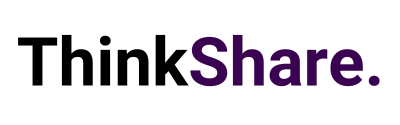Welcome to your monthly round-up of all the latest features and updates from Microsoft Teams and SharePoint. This month we bring you improved content sharing during Teams meetings, updated settings for attendees video, immersive reader for SharePoint and beyond, and the ability to migrate files from Dropbox to SharePoint.
What’s new in Teams?
Dynamic view
Dynamic view arranges the various components of your Teams meeting for an optimal viewing experience. Teams auto-adjusts and personalises your layout each time a new colleague joins the meeting, or turn their video on or off, begin to speak, or start presenting.
Improved content sharing experience
The new “share content” experience helps presenters find their desired content quicker, leading to a smoother presenting and viewing experience. All of the presenter’s windows are consolidated into a single bucket to provide a concise view, with all PowerPoints are automatically organised to present with PowerPoint Live. Allowing you to focus on the content of what you’re sharing instead of rummaging through the correct content to share in your meeting.
Presenter mode
Upgrades to Presenter mode allow presenters to customise how their video feed and content appear, with powerful professional layouts. The first layout, Standout, is already available to show the speaker’s video feed as a silhouette in front of shared content. Meaning you can easily direct your viewers’ attention through hand gestures and facial cues, without making the viewer choose between the speaker and the content. Two more layouts to keep your eyes peeled for are: Reporter and Side-by-side.
Updated settings for attendee’s video
Here are three new ways that you can now manage your attendees’ camera:
- Meeting attendees can turn their cameras on or off to share video by default. You can also configure to have all attendees’ cameras disabled by setting Enable camera for attendees to Off from the Meeting Options web page before the meeting.
- With this new setting turned Off, you can also reverse this setting during the meeting to allow all attendees to turn their cameras on.
- Finally, you can also enable or disable the camera for individual attendees. Note that these settings do not automatically turn on attendees’ cameras or affect presenters and meeting organizers.
This feature aims to focus on attendees to prevent disruptions during a meeting and help create a safe meeting environment.
Intelligent Question for Polls in Teams
Within the Polls tab of your Teams meetings, you will now receive intelligent suggestions for polls to launch during your meeting. Based on the meeting purpose, indicated by your meeting title, and historic polls you’ve launched with the same name. With Forms intelligence, poll preparation is now even easier.
Call Merge
Call Merge gives users the ability to merge active 1:1 calls into another 1:1 call or group call. For example, during a call with someone (or a group), you may need to ask someone else a question, with this feature, you can add them directly into the first conversation seamlessly. This applies to Teams VOIP calls and PSTN calls.
What’s new in SharePoint?
Immersive Reader in OneDrive and SharePoint for documents
The Microsoft Immersive Reader is currently built into our everyday favourites like Word, OneNote, Outlook, Teams, and other Microsoft apps will soon be available for documents stored in SharePoint. The Immersive Reader uses proven techniques to improve reading and writing for people regardless of their age or ability.
Migrate content from Dropbox & Google Workspace into Microsoft 365
To follow up the release of migrating Box content into Microsoft 365, now you can migrate your Dropbox and Google Workspace folders and files into OneDrive, SharePoint, and Teams in Microsoft 365. Encouraging collaboration all in one place, with feature gains, productivity enhancements, and a more centralised governance and compliance approach. The outcome puts you one step closer to a modern workplace that works for you, your peers, and the collective content that is core to your business.
We hope this new feature breakdown was useful, and you can utilise some of the above features to improve useability and employee experience. We regularly share tips on how to make the most out of both Microsoft SharePoint and Teams on LinkedIn and Twitter, you can follow us here or you can subscribe to our monthly newsletter to get these tips directly in your inbox.