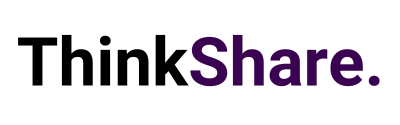Welcome to your monthly round-up of all the latest features and updates from Microsoft Teams and SharePoint. This month we bring you invite-only meetings, new Teams mobile functionality, new SharePoint Templates, and advanced audience targeting for the Events Web Part.
What’s new in Teams?
Invite-only meeting options
Microsoft has just introduced a new meeting setting in Teams meeting options that automatically sends those who were not originally invited by the organizer to the lobby. This means that if one of your attendees forwards a meeting invite to a colleague, then that person will be automatically directed to the lobby to wait until the host selects to admit them. This helps prevent any uninvited colleagues from joining the meeting.
Polls in Teams meetings now on mobile with intelligent suggestions and analytics
Attendees on mobile devices can now participate in Team Meeting Polls. Also, you can now discover intelligent poll suggestions to prepare relevant poll questions quickly and analyse responses to take swift action post-meeting.
A new mobile look for Microsoft Teams mobile app on Android and iOS
The Teams mobile app has a new look and feel, that delivers new headers, icons, and styling along with the ability to automatically switch to the dark theme when you set your device to dark.
Organise your chats in the mobile app
In the Teams app, you are now able to pin and filter the Chat list. This is great for when you want to get back into important conversations fast! Pinned chats will be rolling out on Android shortly.
Teams usage report within the Teams client
The Teams user usage report provides you a view into your Teams activities and usage. You can utilise the report to generate insights on a per-team, and cross-team basis to understand your interaction with peers and across the organisation. The reports are generated with privacy in mind, so only you can access your own data.
Improvements to audio permissions settings for attendees
As a meeting presenter or organizer, you can now control attendee audio permissions with greater flexibility. Attendees no longer need to request to speak for you to allow them to unmute, and you can also prevent individual attendees from unmuting.
What’s new in SharePoint?
Immersive Reader is coming to SharePoint pages and news posts
The Microsoft Immersive Reader tech is currently built into tools like Word, OneNote, Outlook, Teams, and other Microsoft apps, but will soon be available for SharePoint pages and news posts. The Immersive Reader uses several proven techniques to improve reading and writing for people regardless of their age or ability.
Viewers of SharePoint pages and news posts will see a button on the command bar to open the Immersive Reader. Note for creators: in this initial release, the Immersive Reader will only read content contained in text web parts.
SharePoint site templates; merge in with Next steps
This new SharePoint release of scenario-based site templates will help your teams expand what’s possible with their content, pages, and web parts while helping them to quickly get started building their site. Each template contains pre-populated content and web parts that are fully customisable to meet the needs of your organisation and your teams.
To learn how to apply and edit these templates, check out the Microsoft support article here: Apply and customise SharePoint site templates
Audience Targeting for the Events Web Part
Users can now target specific audiences per event within the SharePoint Events Web Part. Meaning you can target specific events to different audiences – aligning with in-place options to personalise your intranet experience.
Knowing about events in your organization is great. Seeing the set of events that are meant for you, based on role, region, and distinct team or org, even better.
We hope this new feature breakdown was useful, and you can utilise some of the above features to improve useability and employee experience. We regularly share tips on how to make the most out of both Microsoft SharePoint and Teams on LinkedIn and Twitter, you can follow us here or you can subscribe to our monthly newsletter to get these tips directly in your inbox.