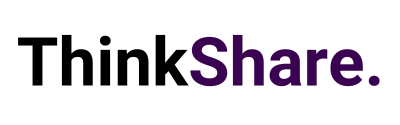Welcome to your monthly round-up of all the latest features and updates from Microsoft Teams and SharePoint. This month we bring you new presenter modes, live captions in new languages, customised chat preview notifications, boost SharePoint news, and new collapsible sections for SharePoint pages and articles.
What’s New in Teams
New Presenter Modes for engaging presentations on Teams
Two new presenter modes are now available when sharing your desktop and window in the Teams desktop app. Reporter mode places content above your shoulder like a news story, if you have ever wanted to present your content like a weather reporter, this is the mode for you. The side-by-side mode displays your video feed next to your content. These are available now, empowering you to select a style that better fits your needs and promotes a more engaging presentation and experience.
Live Captions and Live Transcript in new languages for Teams Meetings
Meetings held in one of the currently supported languages are now also supported by live captions and transcriptions. After a successful beta test Microsoft has added new languages to the supported languages, which now include German, Portuguese (Brazil), Japanese, and Hindi to name a few. This provides flexibility and additional clarity for your participants to engage in the meeting.
Starting recording and transcription simultaneously
When you start recording, Teams will now also start live transcription for you. This captures the discussion and details what was spoken in the transcript with just one click. To make sure this feature works for your users, both Allow Transcription and Allow cloud recording policies must be turned on. After your meeting, both the recording and transcript will be accessible through the Recordings & Transcripts tab of your meeting details.
Updating settings for attendees’ video
Microsoft has added additional ways to manage attendee audio and video permissions in Teams meetings, to help minimise disruptions and create a safer meeting environment. Now, you can configure the permissions to have all attendees’ camera-enabled or disabled before the meeting. You can also enable or disable the ability for individual attendees to use their cameras.
Chat preview notification settings
Have you ever shared your screen, or had someone looking over your shoulder at your screen and you found yourself wishing you could hide your notifications? Now, you can change your settings and control whether the message previews show up on your screen.
What’s New in SharePoint
Boost SharePoint news
Last month, Microsoft announced the release of the auto news digest – including ways the email can be customised to your organisation… well, they have decided it’s time to give that an additional boost.
The SharePoint news service delivers an intelligent view of news, meaning it’s targeted based on factors like your role or location, and further personalised based on signals in Microsoft Graph about where, how, and with whom you work. And now, for those special, priority announcements, ones that need a boost of visibility, you can push through the AI algorithms and give them a bit of the human prioritisation meaning it’s less like to be missed.
Meaning you can now prioritise important news and announcements, so they appear at the top of employee news feeds across Microsoft 365. Boosting the visibility of a news article for a set time, until an employee has seen your content, or until a viewer has seen the item in their feed a set number of times.
Modern pages are getting collapsible sections
You can now show page sections in an accordion view (collapsed or expanded). Meaning you can save space on the page or in the article.
It also makes it easier for users to navigate through dense information. You can give each section a header and set the default of each section to be expanded or collapsed. For your readers, it’s a simple click or tap to expand or collapse.
Edit a page or post in Microsoft Teams after you’ve added it as a tab in a Teams channel.
When you add an existing SharePoint page or news post as a tab in a Microsoft Teams channel now you can edit it without leaving Teams. This continues the modern page’s evolution and truly paves the way for what comes next.
By empowering you to use your SharePoint pages and news posts within Teams, it makes working with your team or coworkers more efficient. Whether working on a status report or planning an event together or working on a page for an upcoming project deadline, editing of pages & news posts within Teams will be of great value.
As a page author, you will now be able to add or edit content, images, and any other SharePoint web part. We have also made it easier to stay in Teams by enabling people viewing the page or post to navigate using SharePoint links right within Teams.
We hope this new feature breakdown was useful, and you can utilise some of the above features to improve useability and employee experience. We regularly share tips on how to make the most out of both Microsoft SharePoint and Teams on LinkedIn and Twitter, you can follow us here or you can subscribe to our monthly newsletter to get these tips directly in your inbox.